I have found a lot of people on the internet those some how got to know how to download movies and games from the internet from free downloading websites but they don’t know how to join the archive files. (I mean the downloadable files are usually splitted into 100mb parts. i.e. for example a Ripped movie is of 700mb size, then it will be broken down into smaller 7 pieces of 100mb each. Then you need to join those 7 files to get back the original single 700mb file.) The uploaders use two different techniques most commonly to split the files into 100mb archive. Either they use the file splitting tools like HJSplit or they use WinRar. The reason of splitting the files into smaller parts is that the free file uploading websites like Rapidshare, Megaupload, Easy-Share, etc. allow a limited size of the file to be uploaded. Gradually all the free uploading websites are increasing the per file limit of the filesize but still uploaders have to split the files.
1. Make sure the files which you downloaded have exactly the same name as mentioned on the download page of websites.
For Instance, I’m taking an example of a movie file (Superman.Doomsday.avi) that is 700mb and is divided into 7 archive parts using HJSplit. Following will the splitted file names of the archive which you will download.
Superman.Doomsday.avi.001
Superman.Doomsday.avi.002
Superman.Doomsday.avi.003
Superman.Doomsday.avi.004
Superman.Doomsday.avi.005
Superman.Doomsday.avi.006
Superman.Doomsday.avi.007NOTE:
1- That some download managers like Internet Download Manager (IDM) sometimes automatically rename’s the .001 extension files while downloading and change its extension to .avi
2. Open HJSplit and click the button JOIN
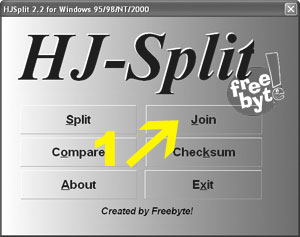
3. ONLY Browse the filename with the extension .001 (rest of the files will be automatically grabbed by HJSplit IF and only IF they are located in the same folder. It is recommended that you must have ALL the archived files in the same folder location.)
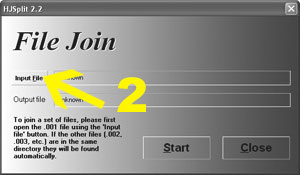
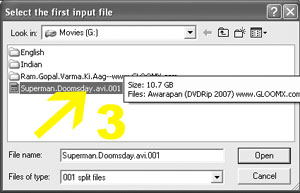
4. and click the START button.
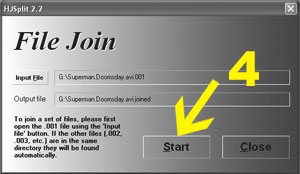
5. You will get your single file as output.
Note: In the current example of a movie file with the original extension of .avi, If the output file has the extension .out then you can rename it yourself to .avi
Some people dont even know how to change the file extension. Please check my guide on How To Rename File Extension in Windows.
I have written other guides too. Please check the How-To Guide category of my blog. You can check the famous guides like – How to Download Files from Rapidshare, How to Download Files from Megaupload and How to Download Files from Easy-Share.

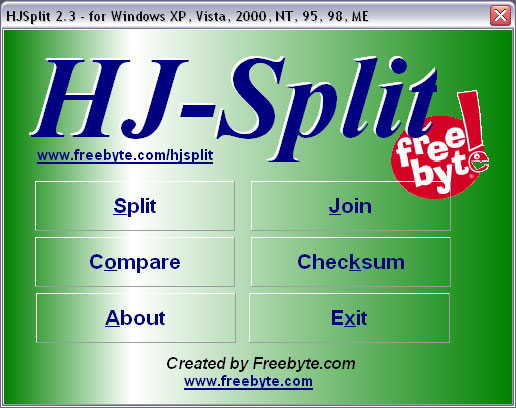

nice guide dude 🙂
this is outstanding site where u can download anytype of movie
If the file has this extension
Blue09pDVD.zip.001
then, can we join all the other parts by using HJSPLIT
Hello,
I’m using hj-split for joining some GAME parts, but after the join I try to open the Created File, but It doesn’t open, it’s an unknown file.
What do I have to do? Do I have to use another Tool to perform a lunch for the Created file, or what?
I really need help, as many of the games I’m buying are splited.
Thanks.
I have a strange situation. While downloading a series of split files, the extension on certain segment such as 0.005 disappears and it becomes an avi file. It cannot be played and even if extension is added manually, HJSplit will only combine files upto that number only.
It is quite puzzling, anybody can help??
Jim
Hi, help me. I did like that guide, but unfortunatelly i didn’t see any files when I press “Input file”. Although I collected all splited files in same folder. Then HP-Split/Join/Input file… then i found my folder that contain all splited files. But I couldn’t see anything. Although I can saw that fucking splited files when use “windows explorer” and check that folder. Help me