 Today I finally installed Microsoft Windows 7 Ultimate and enjoying it. The only problem that was annoying me was the Windows Live Messenger in Windows 7. When I used to login/run Windows Live Messenger, it used to appear in the full start menu bar instead of going down in the task-bar near the clock. The huge tab of Windows 7 was disturbing me when I was running lots of applications.
Today I finally installed Microsoft Windows 7 Ultimate and enjoying it. The only problem that was annoying me was the Windows Live Messenger in Windows 7. When I used to login/run Windows Live Messenger, it used to appear in the full start menu bar instead of going down in the task-bar near the clock. The huge tab of Windows 7 was disturbing me when I was running lots of applications.
So after a little hanky panky I figured out how to make Windows Live Messenger appear in the task-bar (near clock) instead of appear in the full start task-bar.

[ad#ad-taalz-inpost-right]How to send Windows Live Messenger in Task Bar With Clock in Windows 7:
- Close Windows Live Messenger.
- Start.
- Right Click on Windows Live Messenger.
- Click on Properties.
- Click on the Compatibility Tab.
- Enable the compatibility check-box and set it to Windows XP Service Pack 3.
- Click Ok,
- And now Enjoy Windows Live Messenger 😀

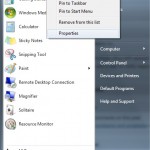
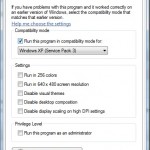

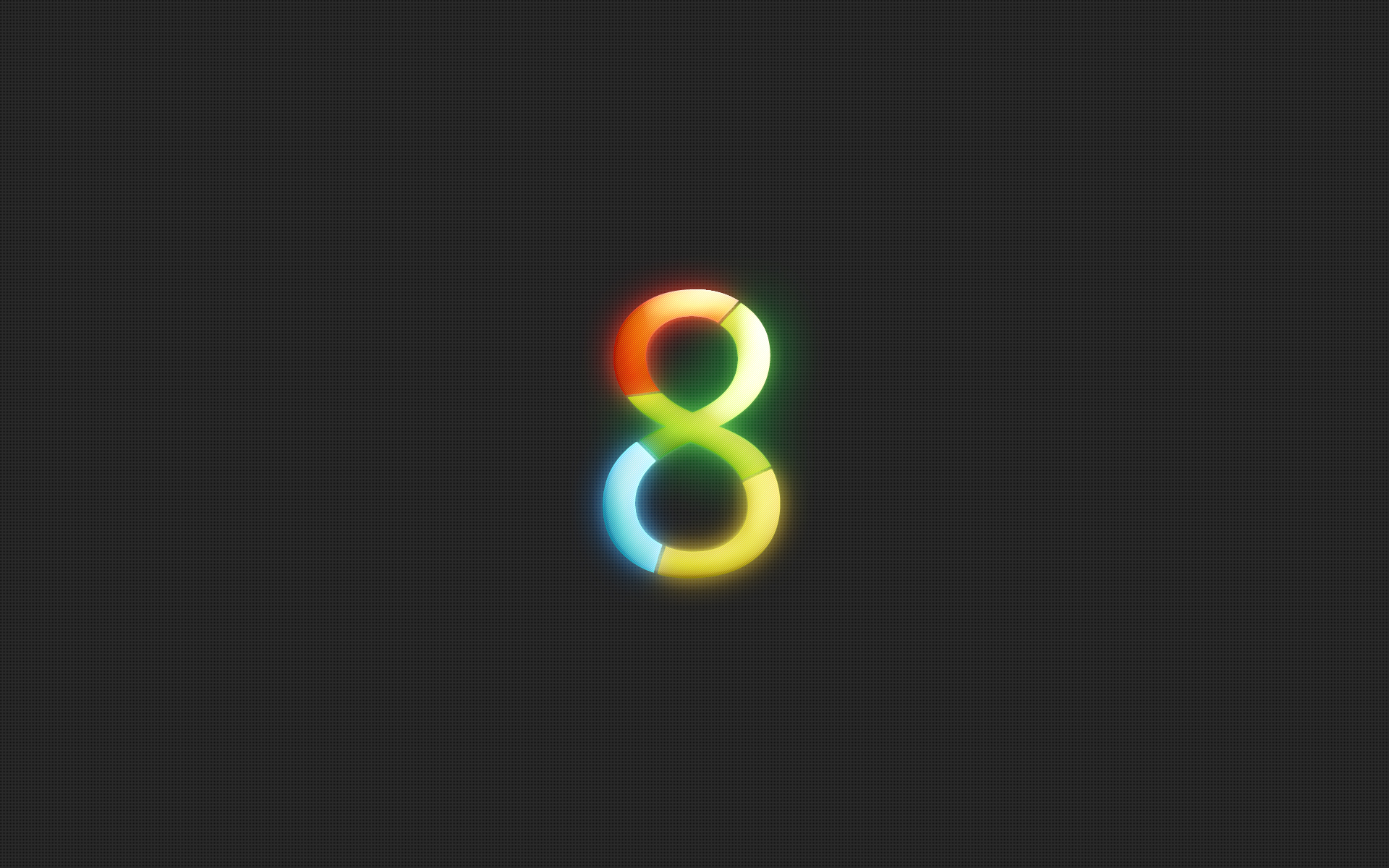
Thanks buddy , you solved my problem it was really annoying 🙂
Thanks!!! Great job, I don’t knew that… OK..
TOO COOL!! It actually worked .. thanks a million!
Thank`you
You save my day!
this was really annoying!!!
But now everyhting works great!
Great, exactly waht I needed!