![]() Having more than one Microsoft MSN Hotmail or Messenger account is a very common thing among computer users. The only problem arises when the user wants to login to two different Windows Live MSN Messengers at a time simaltenously. There had been different patches available in the market like “polygammy” and others. But today, I would like to guide you how to enable multiple Windows Live MSN Messenger without using any patch or additional add-on.
Having more than one Microsoft MSN Hotmail or Messenger account is a very common thing among computer users. The only problem arises when the user wants to login to two different Windows Live MSN Messengers at a time simaltenously. There had been different patches available in the market like “polygammy” and others. But today, I would like to guide you how to enable multiple Windows Live MSN Messenger without using any patch or additional add-on.
Before continuing to the guide, I would like to make it very clear that I hold no responsibility for any kind of mishap or error. I have done the same in my computer and I am using multiple messengers at a time. I would also strongly recommend you to backup your windows registry before making any changes mentioned in this guide.
- Open Start Menu and click Run (for Win Vista users you can simple type the command in the run bar.)
- Type regedit and click Ok.
- Navigate to HKEY_LOCAL_MACHINE\SOFTWARE\Microsoft\Windows Live (from the left tree panel)
- Right click on the Messenger and create new DWORD with the name “MultipleInstances” (without quotes) (click on the image below to enlarge)
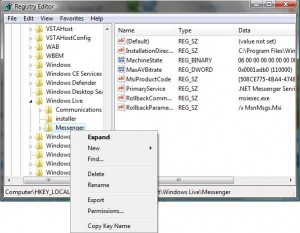
- Now Right click on the newly created entry MultipleInstances and select Modify. In there by default it will be written 0. Replace it with 1.
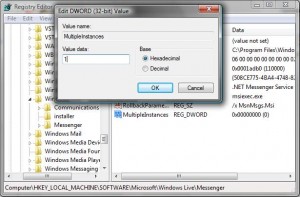
- Thats it! Simple close the Registry Editor and enjoy running as many Messengers as you want 🙂


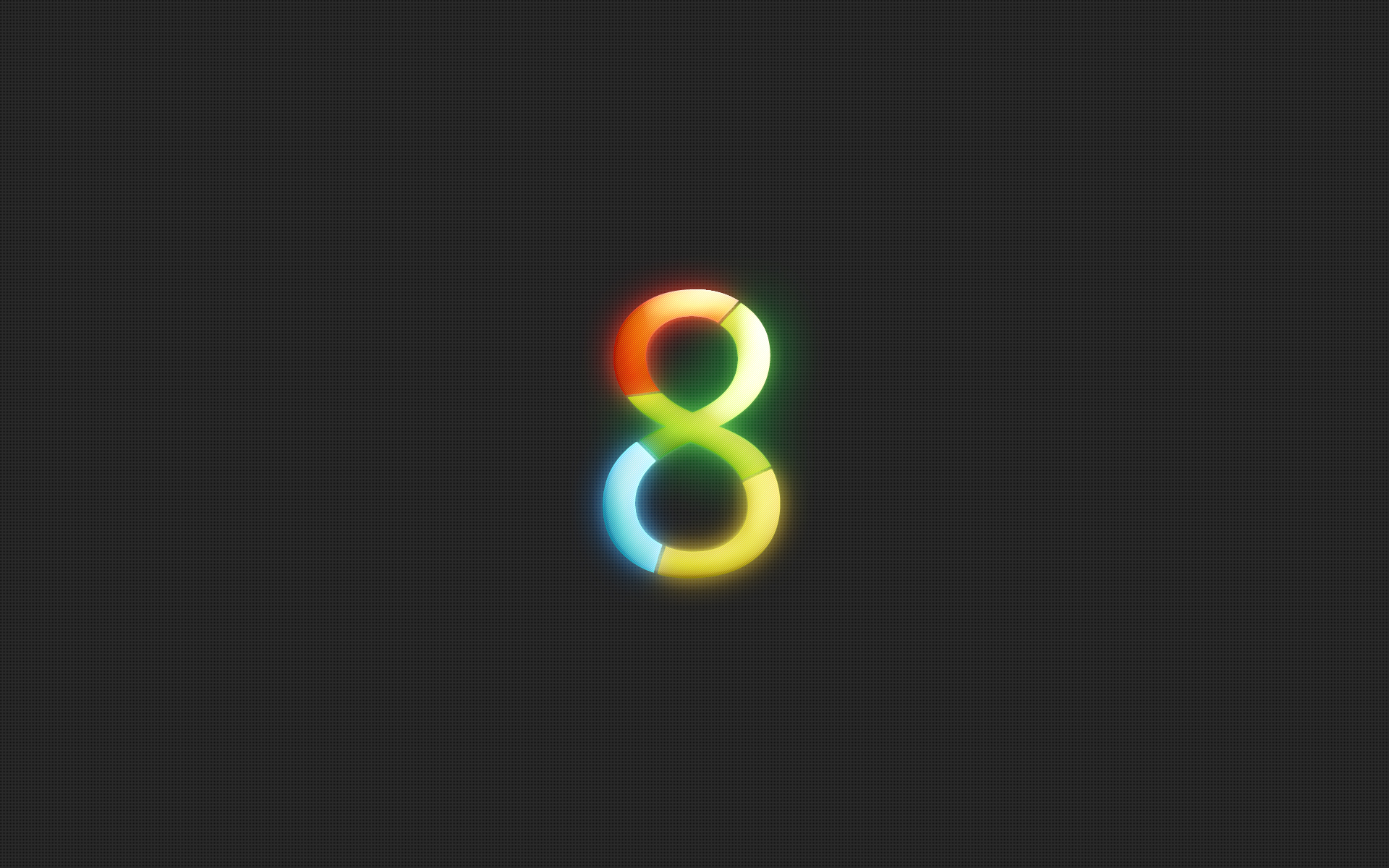
Be the first to reply