 Many of my friends had been asking me to tell them some way of running multiple Skype messengers on Windows because usually most of them have multiple Skype IDs. So, I thought to put up a little help guide for you all and tell you how to run multi skype in Windows.
Many of my friends had been asking me to tell them some way of running multiple Skype messengers on Windows because usually most of them have multiple Skype IDs. So, I thought to put up a little help guide for you all and tell you how to run multi skype in Windows.
I have tried running multiple Skype on Windows 7 and it worked for me and it should work for you on Windows XP and Windows Vista too.
How to run Multiple Skype Messenger?
- Goto Start Menu -> Run
- Type
C:\Program Files\Skype\Phone\Skype.exe /secondary - Yes, thats it. Another instance of Skype will run and you can login to your other skype ID too at the same time.
How to make a shortcut of Multi Skype?
- Right click on your desktop
- Select ‘New -> Shortcut’
- On the next screen in the location field put (with double quote)
“C:\Program Files\Skype\Phone\Skype.exe” /secondary - Click Next and Finish
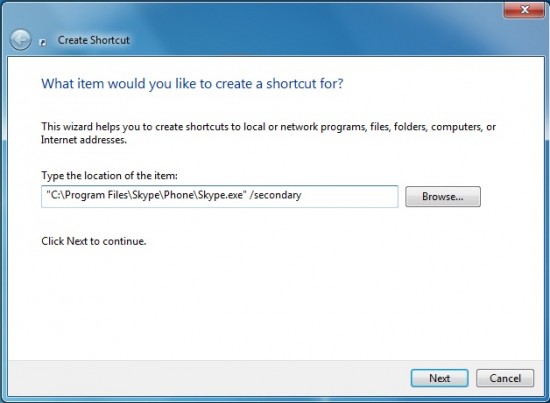
Now you will have a shortcut on your desktop. Click it and run as many Skype as you want.

Be the first to reply